Message recall is a useful feature in Microsoft 365 that enables users to retrieve emails mistakenly sent to the wrong recipients. In this blog post, you will learn about the important message recall features recently introduced. This information will assist you in managing message recalls within your Microsoft 365 tenant.

New message recall features
Microsoft improved the message recall experience when they made this a cloud-based feature. This removed the dependency of Outlook clients for the end users. Recently, more features were introduced to make recalling messages a better experience. Notifications to recipients, restrictions on the maximum age to recall messages, and support for external round-trip routing have been included in the latest update to the message recall feature.
Enable recall alerts for recipients and testing
The previous update to message recall allowed users to retrieve read emails from recipients’ mailboxes. This action would also remove the email from the recipient’s mailbox without notifying them, which may lead to operational issues. Now, administrators have the option to inform recipients regarding such actions. To do this, you must login to the Exchange Admin Center, click on the Settings tab, and then select Mail flow. Under the Message Recall section, you must check the option to Enable recall alerts for recipients. You can enable this either for all the messages recalled or only for those the recipient reads.
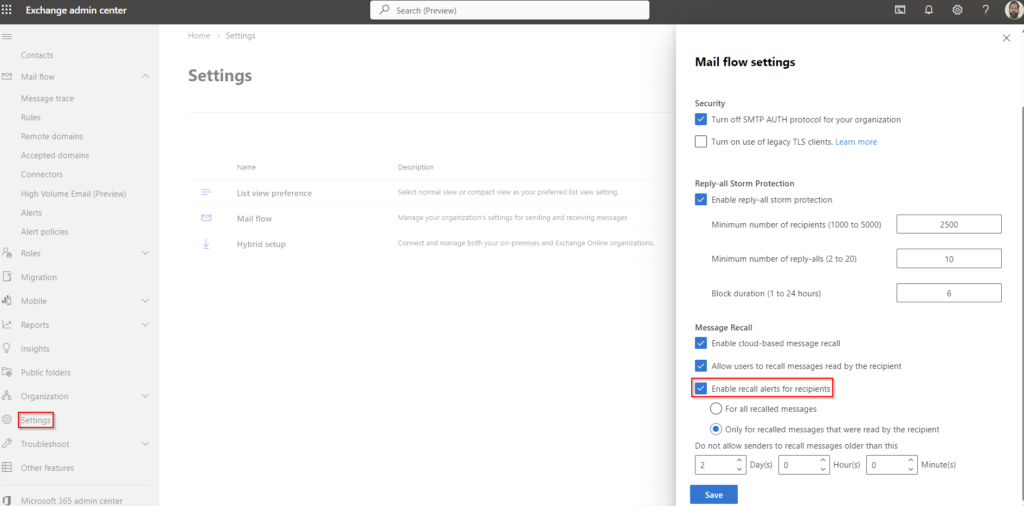
This setting can be checked and modified from PowerShell using the command:
Set-OrganizationConfig -MessageRecallAlertRecipientsEnabled $true -MessageRecallAlertRecipientsReadMessagesOnlyEnabled $true
Get-OrganizationConfig | FL MessageRecallAlertRecipientsEnabled, MessageRecallAlertRecipientsReadMessagesOnlyEnabled
It might take a few minutes for the new setting to take effect. To test, I emailed an internal user, who received and read it. Then, I recalled the message, which deleted the read email from the recipient’s mailbox. However, the recipient immediately received an email informing them about this action. This is as per our setting. You can check how to recall emails here.
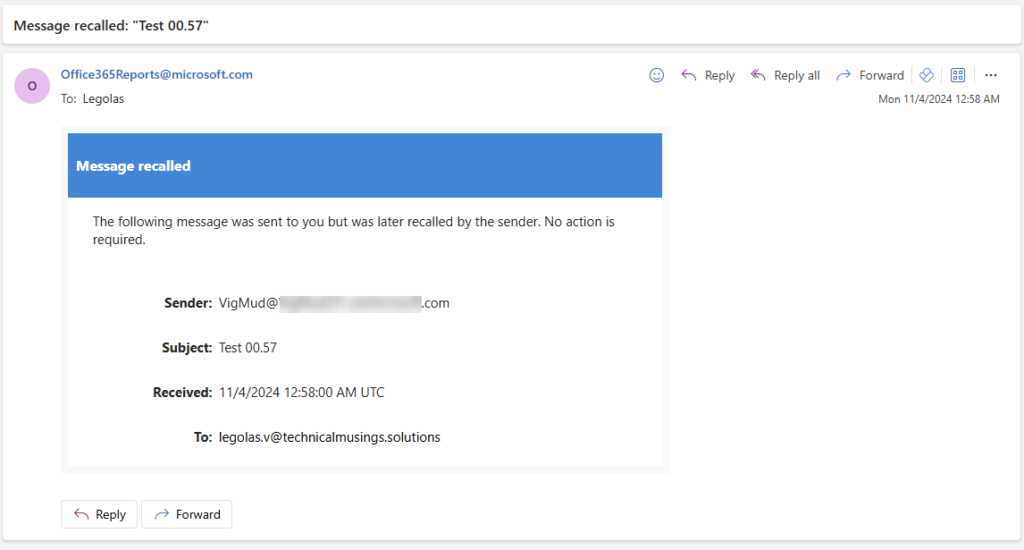
Message recall also works for emails in the deleted items folder. The recipient did receive the message recall notification email; however, it did not state that this was for a deleted email.
Shared mailboxes behaved in the same way when tested.
Restriction on the maximum recallable message age
Users can recall old emails in Microsoft 365 with the previous version of message recall. This means one can recall an email sent over a month ago. This feature can be controlled from the location mentioned in the previous section in Figure 1. The default value is 365 days, which can be reduced to 5 minutes. PowerShell can be used to do the same.
Set-OrganizationConfig -MessageRecallMaxRecallableAge 00:05:00
Get-OrganizationConfig | FL MessageRecallAlertRecipientsEnabled, MessageRecallAlertRecipientsReadMessagesOnlyEnabled, MessageRecallMaxRecallableAge
Testing this in my tenant showed that users cannot recall emails older than 5 minutes.
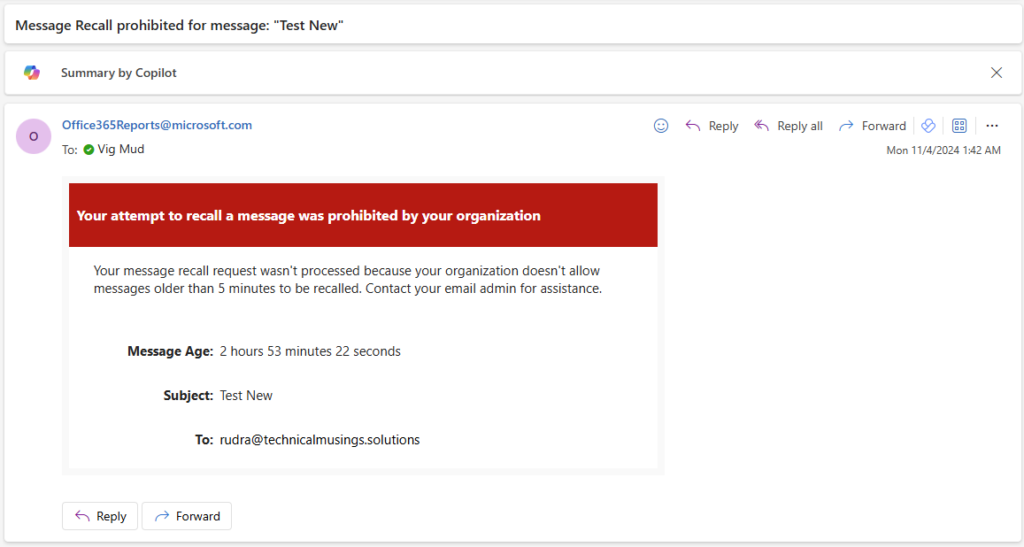
Support for external round-trip routing
In some environments, intra-tenant (internal) emails are routed from Microsoft 365 to on-premises or through a third-party service for security and compliance reasons. These weren’t supported earlier. However, now such emails would honour message recall requests. No actions are needed from Admins for this, as this is a default feature.
Conclusion
The new features have enhanced the overall experience of message recalls in Exchange Online. Recalls for emails sent to external recipients are still unavailable. You can now use these settings in your tenant and educate the end users about these features.